To customize the interpretation report generated, click on the Report Pages Settings command under the Reports menu or alternatively click on the  button on the main toolbar. The following dialog will appear:
button on the main toolbar. The following dialog will appear:
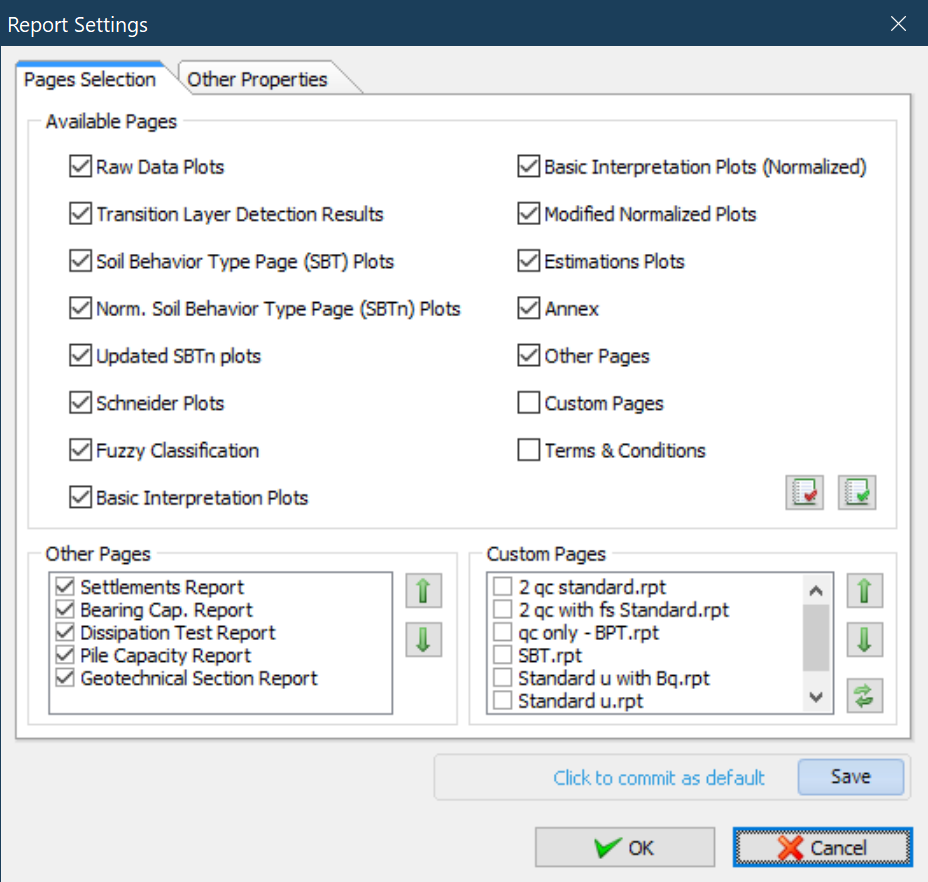
Report settings dialog
From Available Pages section you can select which pages you would like to be included in the report. Click on the  button to deselect all pages or
button to deselect all pages or  to select all.
to select all.
From Other Pages section you can select additional pages generated from the various software modules. The selected pages will appear after the interpretation pages and in the order that appear inside the list. To rearrange the list use the 
 buttons to move the selected entry up or down respectively.
buttons to move the selected entry up or down respectively.
From Custom Pages section you can select the custom report pages you wish to appear on the report. The pages will appear only if you have previously checked the Custom Pages check box inside the Available Pages section.
Finally, from Header Settings you can select the information you wish to appear inside the header of each report page.
In some Windows® 7 systems, strict user security settings do not allow the software to create some temporary files needed from the creation of a report, so an error message appears when trying to create a report which looks like the following:
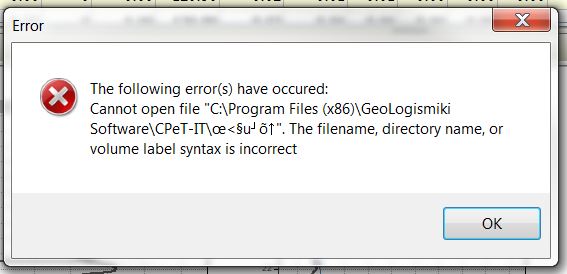
Error message when trying to create a report
To avoid this error make sure to uncheck the Use file cache check box.