When the software starts it will always display a new empty project. In order to begin entering CPTU data you must first define the unit system that you wish to use. By default CLiq uses the SI unit system. Defining the unit system prior to inserting any data will allow you to easily switch between the supported unit systems, applying automatically all required transformations.
In order to define the unit system, click on the Project tab and click on the ![]() button. The following dialog will appear:
button. The following dialog will appear:
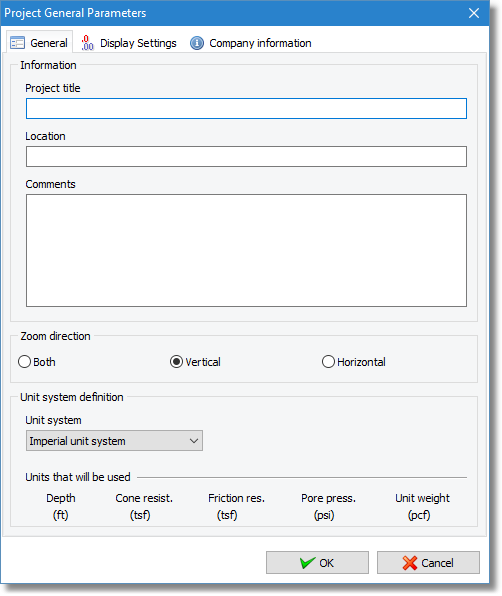
Project information dialog
Using the above dialog you can insert or modify settings regarding the project's general information. For example, you can enter the Project Title and the Test Location (both not to exceed 150 elements, since they appear on the Plots). Comments will not appear on the Plots. When the dialog opens it will display any previous data entered before. From the Unit system drop down list you can specify the unit system you wish to use. Below the drop down list the software will display the units that will be used for data importing and interpretation. These units are:
Unit System |
Depth |
Cone resistance |
Friction resistance |
Pore pressure |
Unit weight |
SI |
meters (m) |
Megapascal (MPa) |
Kilopascal (kPa) |
Kilopascal (kPa) |
Kilonewtons per square meter (kN/m³) |
Imperial |
feet (ft) |
Tons per square foot (tsf) |
Tons per square foot (tsf) |
Pounds per square inch (psi) |
Pounds per cubic foot (pcf) |
The units used are fixed and cannot be changed in any way thus your input data must fully comply to this specification. During the import procedure CLiq will assist you in order to convert your input data to meet the above units.
To commit any changes made you must click on the OK button. If you click on the Cancel button no changes will be made.
Use the Company Information tab to input your company logo, name and address, which will appear on all generated reports.
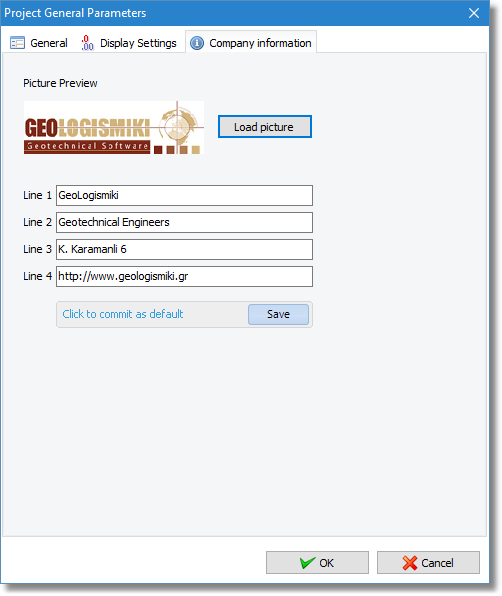
Company Information