Importing data from an XLS file is very similar to the importing procedure described above. After you have selected Read from XLS file CLiq will display the following dialog:
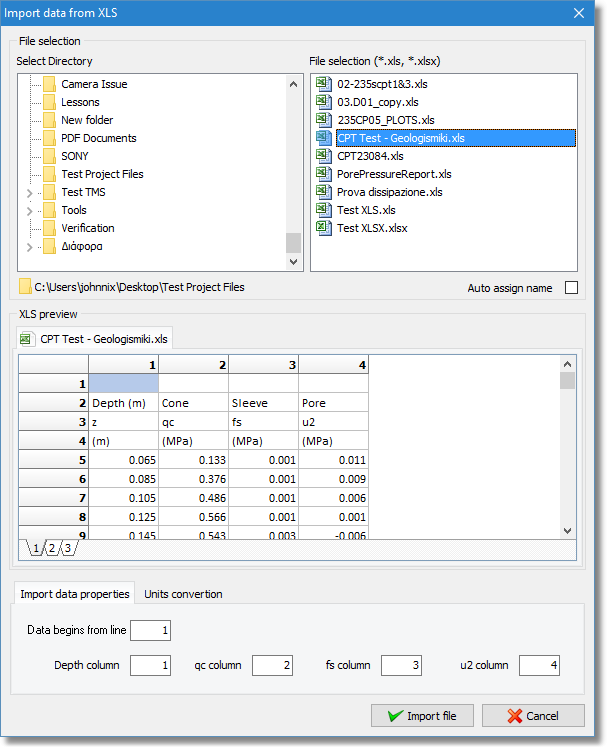
Importing XLS file (for a project with units in SI)
Browse to the directory where the XLS files are and click on a file. CLiq will try to read the file and load its contents into the XLS preview area. Depending on the size of the XLS file, this procedure may take some time. You may browse into the preview of the XLS file and switch between sheets in order to locate the sheet which holds the data. In case that the data in your file do not meet the units specification, click on the Units convertion tab and you can select the corresponding check box for the value you wish to convert e.g. if your data file contains depth measurements in feet and your project's unit system is set to SI then you should check the Convert original depth from checkbox and from the drop down list select feet.
Click Import file to create the new CPTU file.