Since it is possible to collect small diameter, disturbed soil samples with the same CPT pushing equipment immediately after the CPT, you may need to display this information inside the raw cone resistance plot. Select a CPTU data and open the Edit CPT data command and click on the Samples tab located at the top of the dialog.
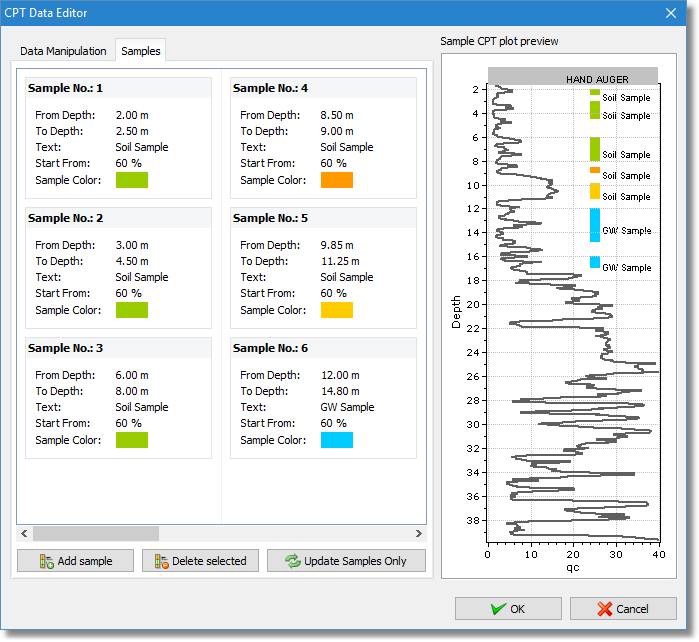
Samples tab in the CPT data editor
To insert a soil sample just click on the Add sample button and a new sample entry will appear at the end of the samples list. In the From edit box enter the depth from where the sampling procedure began. In the To edit box enter the depth where the sampling procedure stopped. In the Start From edit box you may enter a value which denotes the relative distance to the plot width from where the sample will appear. Click on the color box to define a custom color for the sample.
To delete all samples from the current CPTU click on the Clear all button. To delete only the selected one click on the Delete selected button. Clicking on the Update Samples Only button will close the dialog and save only the samples information.